Tips For Downloading and
Installing Our Games
A. Downloading Tips
Sometimes, people have problems downloading our games properly. Here are some tips if you aren't able to fetch the demos properly.
1. Sometimes, the Internet just gets busy. If you have a problem getting a connection or getting the whole file, just try downloading it again later. Wait a few hours, and you will frequently find that the problem has gone away.
2. Try downloading from one of the different download links. If one of them isn't working, another might. This is an especially good idea when we have recently released a game (which makes our site very busy). Also if all fail, try using the HTTP link at the bottom of the download links. Your internet provider can be set up to block ftp links. This is not common but does happen.
3. If you are using a Macintosh running a recent version of OS X: If you download a demo, double-click on it, and the installer doesn't run, your browser may not have unpacked it correctly. Try downloading it using Safari. If the downloaded file still doesn't run properly, in the Safari preferences, turn on "Open 'Safe' files after downloading" (in the General or the Advanced tab, depending on version).
If this still doesn't work, download the free utility Stuffit Expander here.
B. Installation Tips
Once you have downloaded the demo, double-clicking on it should bring up the installer. If it doesn't work properly, you may have had a corrupted or incomplete download. Throw away the demo you download and try downloading it again.
C. Installer Not Launching Correctly On Newer Macs
Some of our older games and installers will not run properly on newer Macintoshes with certain other applications installed. Trying to run the game/installer will give an error. This problem is caused by the name of the program not ending in .app.
To fix the problem, change the name of the program so it ends in .app. If you are trying to run an installer from a CD, copy it to your main hard drive (by dragging the installer into the hard drive or onto the desktop), change the name so that it ends in .app, and run it. To change the name of the file:
- Click on it in the Finder.
- Select "Get Info" from the File menu.
- On the window that comes up, look for the section titled "Name & Extension." In this area, add ".app" to the end of the program name.
- Close the window. The installer should run correctly now.
|
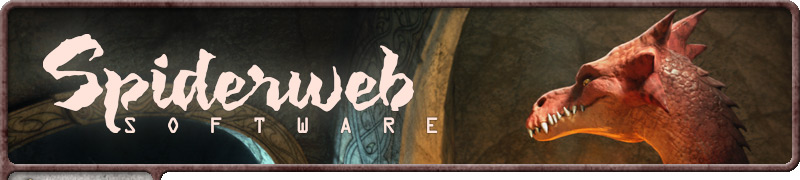
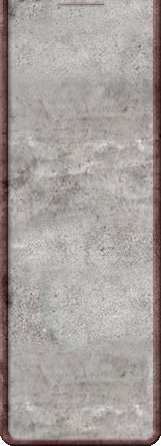
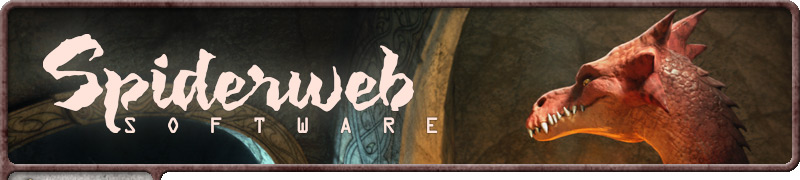
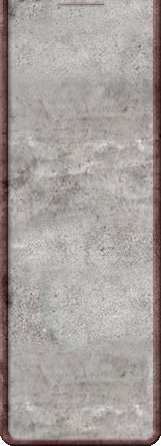
![]()